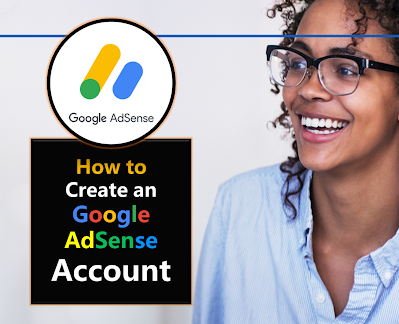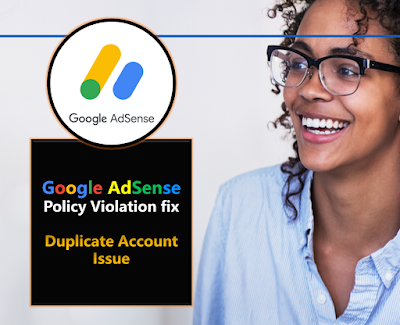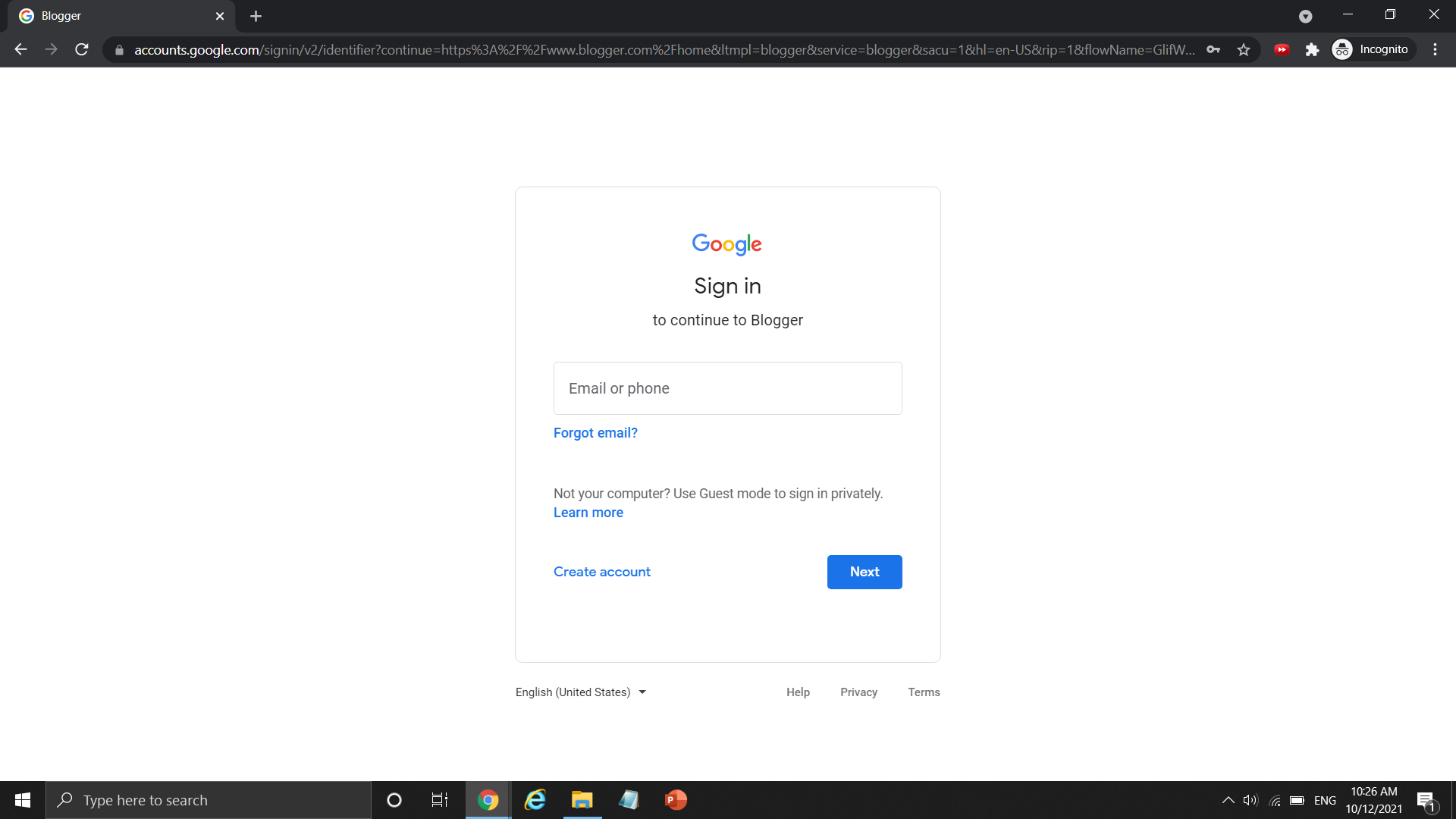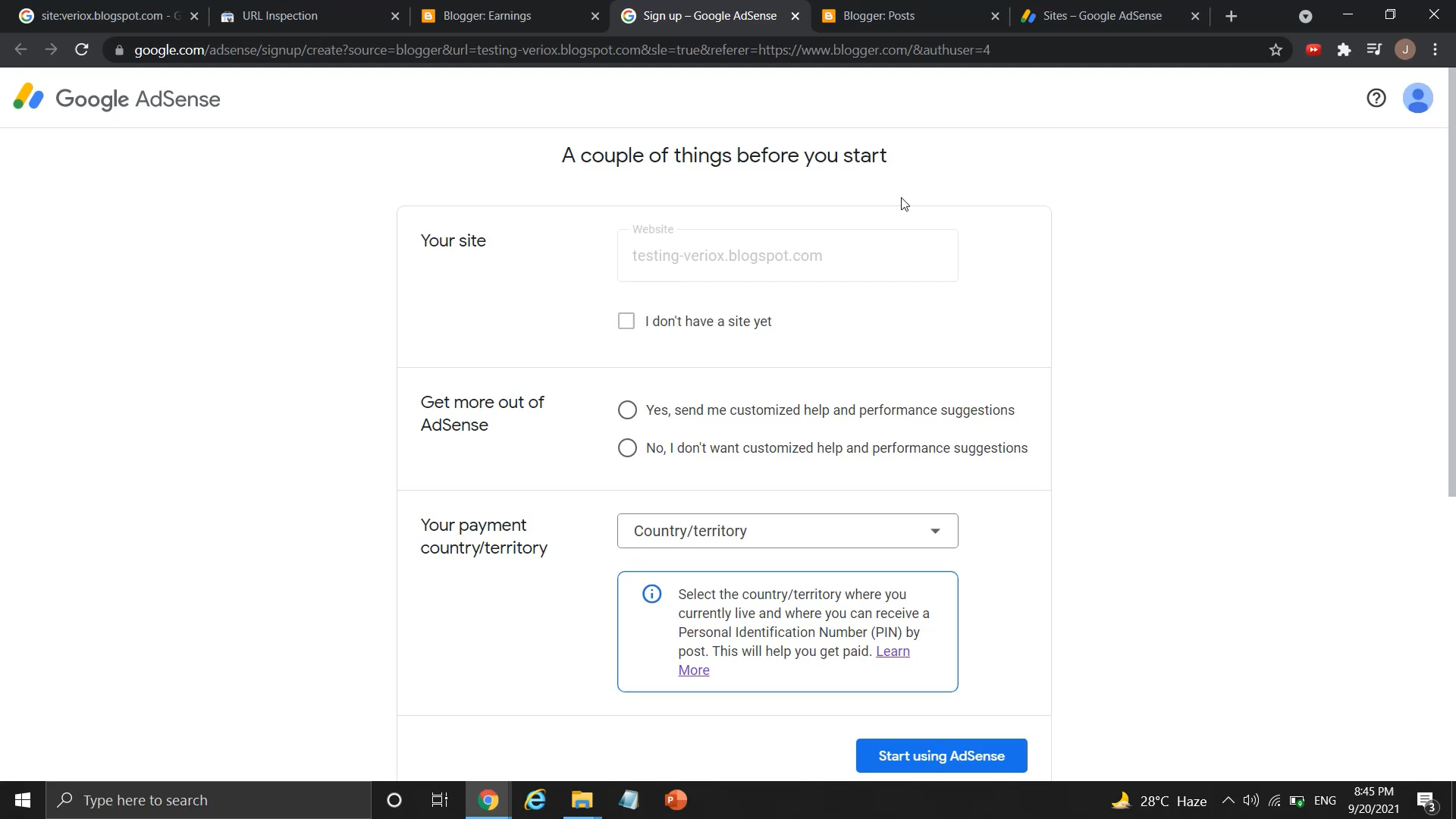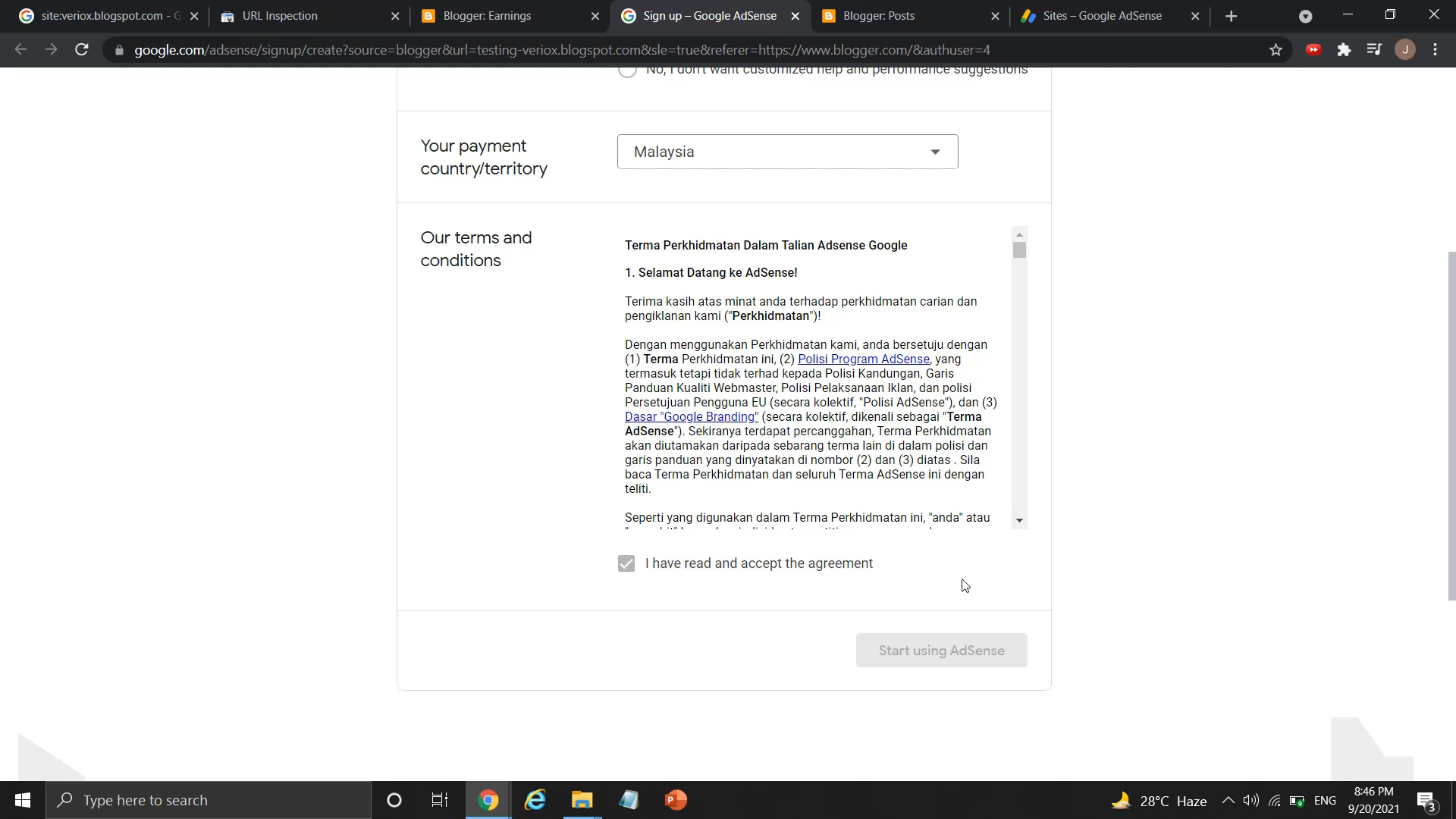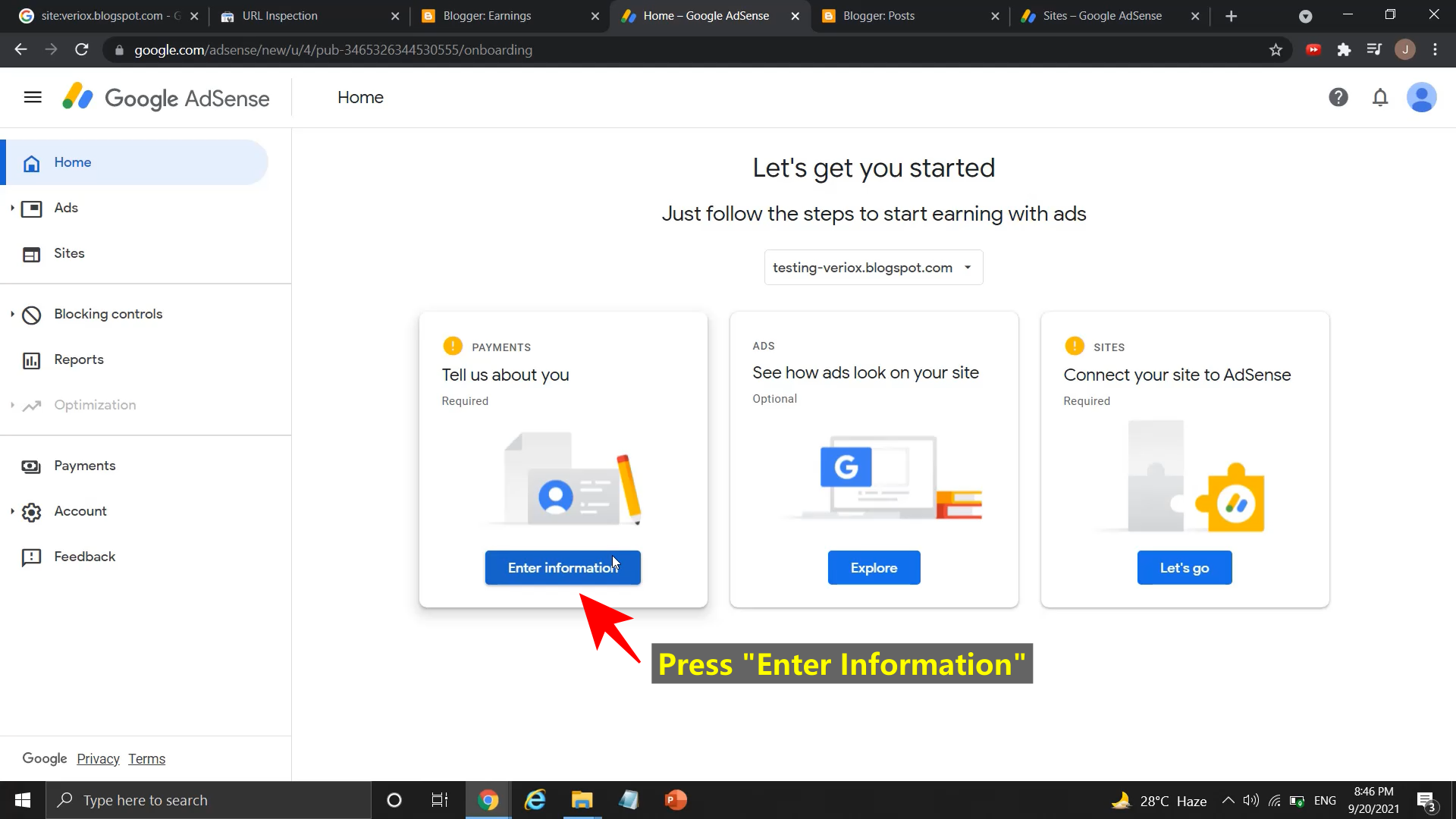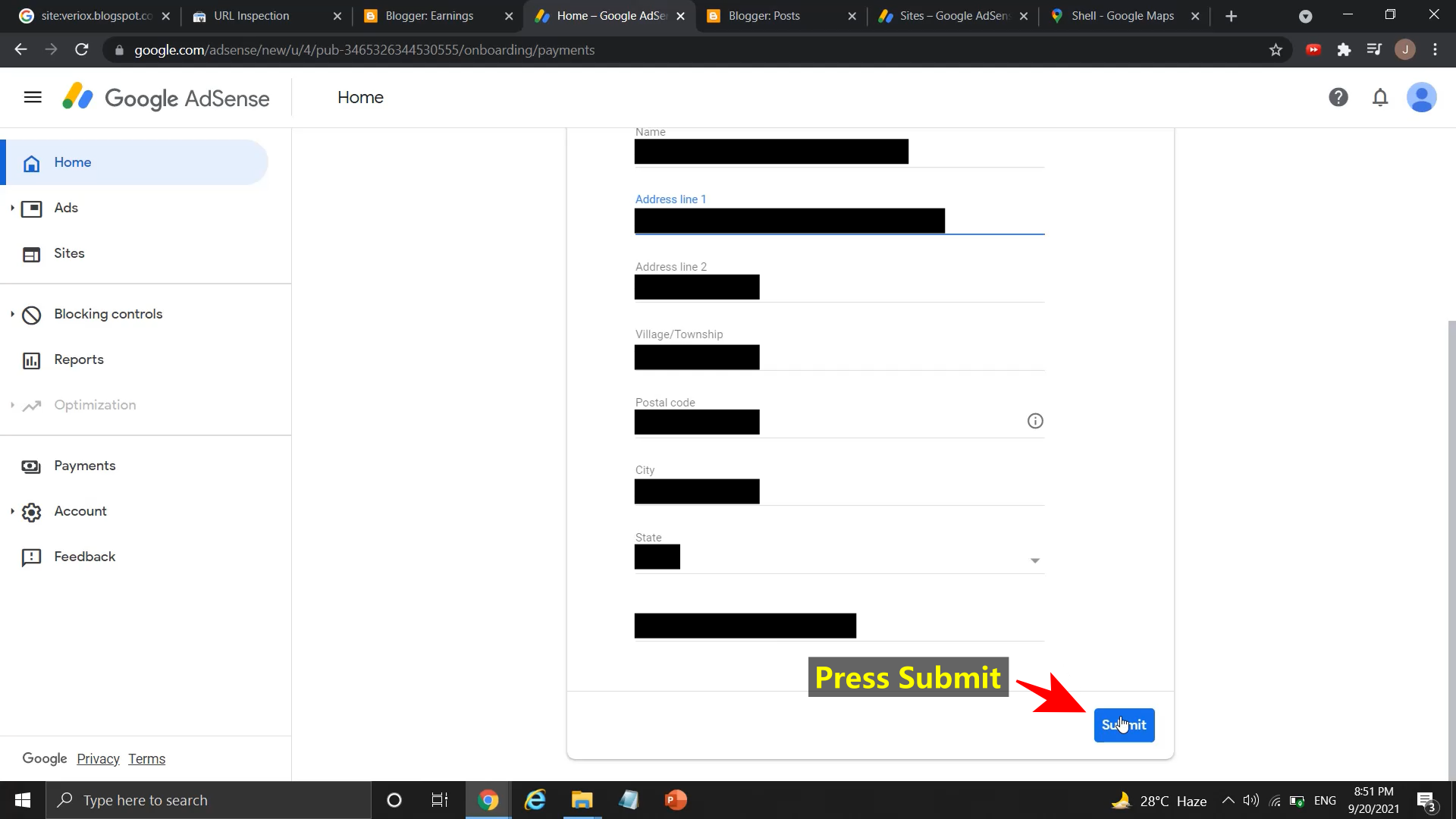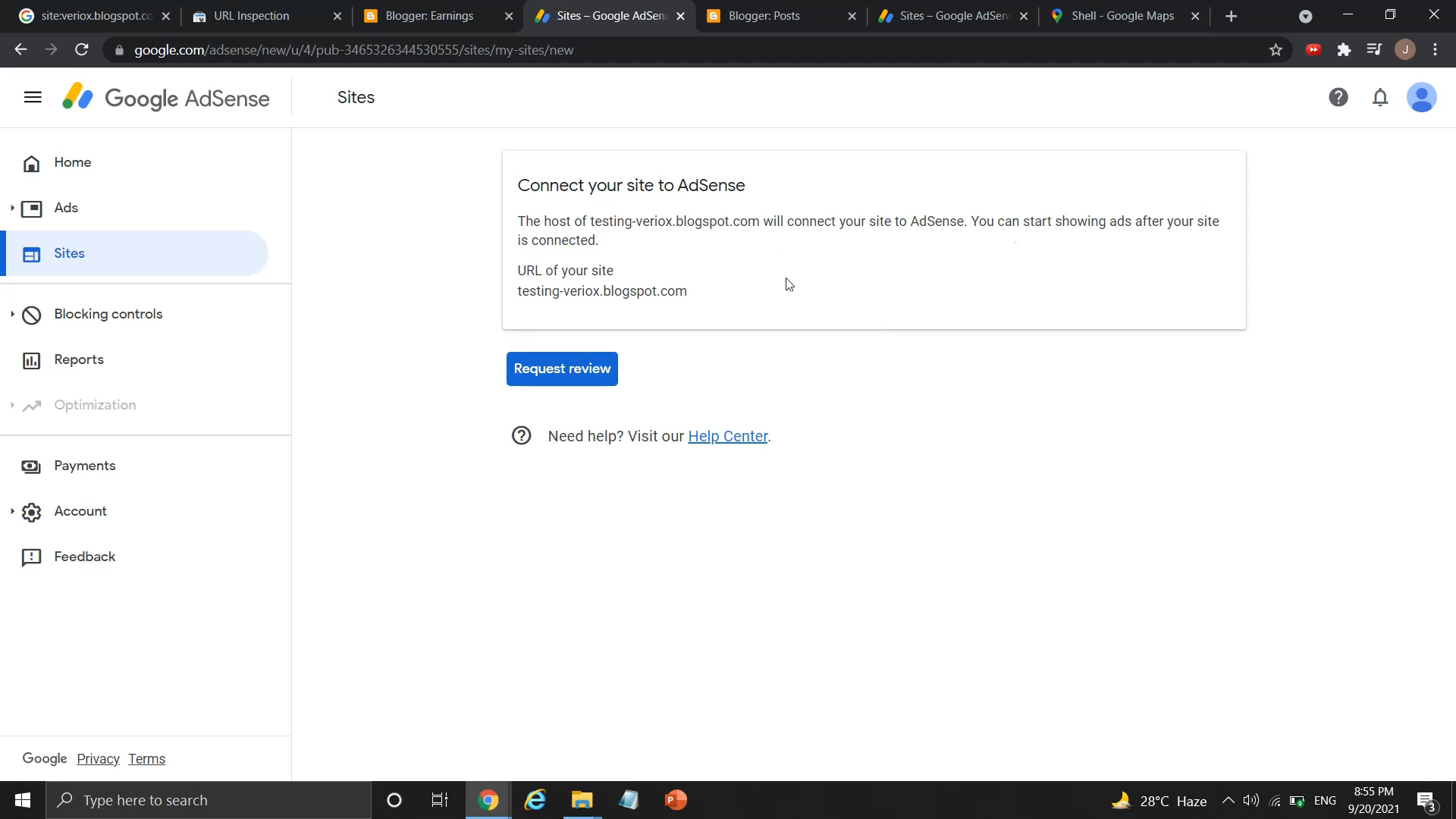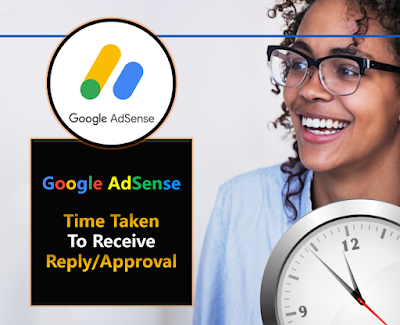Creating Google AdSense Account Tutorial Post
After I wrote so many posts about AdSense like getting AdSense approval on a website and how to fix AdSense policy violations, I just found out I didn't even write the basic of Google AdSense, that is - How to create Google AdSense account for monetization on your site.
This tutorial will mainly focus on how to create Google AdSense account for Blogger or BlogSpot website. Since my YouTube channel is still far way for hitting the eligibility to be monetize under YouTube Partnership Program, I can't talk so much on creating a Google AdSense account for YouTube channel.
But you still can't refer to my tutorial to learn how to open an AdSense account for your site like YouTube and website setup on WordPress etc.
I have create a YouTube tutorial inside my Blogger + AdSense Tutorial (BAT) series and you may refer to this latest tutorial on how to create Google AdSense account in 2021.
How to create Google AdSense Account for in 2021? | Blogger AdSense Approval Tutorial |BAT#7
How to Create Google AdSense Account for Blogger/Blogspot?
You have to ensure that this is the first time you create a Google AdSense account, make sure you didn't create any AdSense account months or even years ago.
If you have an old AdSense account, it is better to use it back or permanently delete it before you try to apply for new AdSense account. Duplicate AdSense account will not only cause you to get rejection from Google AdSense, while also waste your time just to get rejected by Google AdSense. So think twice before you move on now.
Read also : How to delete duplicate Google AdSense account?
Now make sure you don't have any active AdSense account or this is the first time you open AdSense account. I am going to show you how to open Google AdSense account for blogger or BlogSpot website in 2021.
This tutorial is the latest tutorial of opening a functional Google AdSense account as of September 2021.
Step 1 : Login to your Blogger site
Step 2 : Open sidebar on Blogger dashboard, then click on "Earnings"
Step 3 : Click "Create AdSense account" in "Earnings tab"
Step 4 : You will enter sign-up page, don't click "I don't have a site", choose any option you like to get suggestions
Step 5 : Choose your country/region carefully, you can't change it back after sign up
Step 6 : Click "I have read and accept the agreement" and press "Start Using AdSense"
Step 7 : Your AdSense account is open now, but you still need to do something to let Google AdSense review your blogger website
Step 8 : Click "Enter Information" on left side
Step 9 : Choose account type (Individual or Business, can't change after you submit) and fill in your name, address and phone number (optional)
Step 10 : Press submit after fill in information
Step 11: Sometime AdSense needs to verify your phone number, enter your number, choose how would you like to receive verification code and then press "Send"
Step 12 : Fill in verification code and press submit
Step 13 : Click "Let's go" under Site when you back to AdSense homepage
Step 14: Press "Request review"
Step 15 : Your AdSense account is opened and your site is connected to Google AdSense account already. Now you just need to wait for the reply from AdSense.
Read more : Time taken to receive reply or approval from Google AdSense
When you move back to earnings tab in Blogger dashboard, you will see that AdSense is reviewing your website now and your site is connected to AdSense account.
The following are the summary of what I have said just now, so check it back if you miss some steps or done wrongly.
Steps to create Google AdSense account for blogger/BlogSpot website
- Login to your Blogger site
- Click "Earnings" on Blogger dashboard sidebar
- Click "Create AdSense account" in "Earnings tab"
- You will enter sign-up page, don't click "I don't have a site", choose any option you like to get suggestions
- Choose your country/region carefully
- Click "I have read and accept the agreement" and press "Start Using AdSense"
- Your AdSense account is open now, but you still need to do something to let Google AdSense review your blogger website
- Click "Enter Information" on left side
- Choose account type and fill in your name, address and phone number
- Press submit after fill in information
- Enter your phone number, choose how would you like to receive verification code and then press "Send"
- Fill in verification code and press submit
- Click "Let's go" under Site when you back to AdSense homepage
- Press "Request review"
- Your site is now connected to Google AdSense account
This is the way how you create Google AdSense account for Blogger and BlogSpot website. You will learn how to add another website to your existing Google AdSense account to get monetization with just few steps.
You may refer to this list of Google AdSense posts and learn more about Google AdSense like AdSense approval on a website:
Read more : List of Google AdSense Approval Posts + YouTube Tutorial Videos
You may also watch this YouTube tutorial video to learn How I get Google AdSense approval on a newly created website with little traffic and less than 20 posts within a month.
How to get Google AdSense Approval with less than 20 posts? How to fix AdSense Ads Served Limited? How to join YouTube Partner Programme? YouTube Partnership Program How to link adsense to a website and YouTube channel? What happens after become a YouTube Partner